快速配置后端服务器
我们使用node+express快速创建一个后端服务。
创建一个名字server的目录,执行npm init -y ,将会创建一个 package.json 文件。
npm init -y
Wrote to /Users/hedy/Projects/node/server/package.json:
{
"name": "server2",
"version": "1.0.0",
"description": "",
"main": "index.js",
"scripts": {
"test": "echo \"Error: no test specified\" && exit 1"
},
"keywords": [],
"author": "",
"license": "ISC"
}
- 安装express
npm install express
创建一个index.js文件并编写以下代码:
const express = require('express');
const app = express();
const port = 3000;
app.get('/', (req, res) => res.send('Hello World!'));
app.listen(port, () => console.log(`Example app listening on port ${port}!`));
然后启动服务
node index.js
Example app listening on port 3000!
通过浏览器访问http://localhost:3000,如果显示“Hello World”,则说明Express服务器已正常启动。
为了更好的开发体验,我们安装一下热加载的nodemon
npm install --save-dev nodemon
安装后在package.json中配置脚本
{
"name": "server",
"version": "1.0.0",
"description": "",
"main": "index.js",
"scripts": {
"dev": "nodemon index.js"
},
"keywords": [],
"author": "",
"license": "ISC",
"dependencies": {
"express": "^4.18.3"
},
"devDependencies": {
"nodemon": "^3.1.0"
}
}
然后直接运行 npm run dev 命令启动 Express 服务器。
创建一 public目录并将 index.html移动到public目录。
const express = require('express');
const app = express();
const port = 3000;
app.use(express.static('public'));
app.listen(port, () => console.log(`Example app listening on port ${port}!`));
index.html 文件包含以下代码:
<!DOCTYPE html>
<html lang="en">
<head>
<meta charset="UTF-8" />
<meta name="viewport" content="width=device-width, initial-scale=1.0" />
<title>Document</title>
<script
src="https://unpkg.com/htmx.org@1.9.10"
integrity="sha384-D1Kt99CQMDuVetoL1lrYwg5t+9QdHe7NLX/SoJYkXDFfX37iInKRy5xLSi8nO7UC"
crossorigin="anonymous"
></script>
</head>
<body>
<h1>HTMX</h1>
<button
hx-get="https://jsonplaceholder.typicode.com/users/1"
hx-target="#h2">
Click
</button>
<h2 id="h2">在此显示数据</h2>
</body>
</html>
从浏览器访问http://localhost:3000时,将显示以下内容:
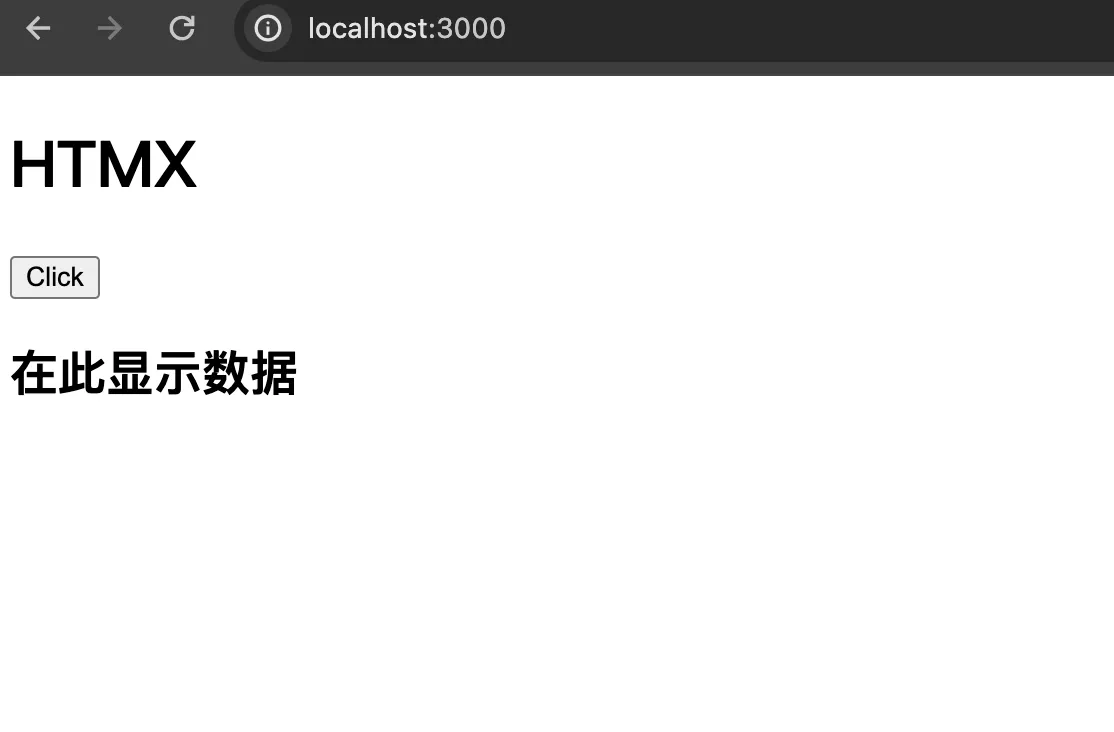
HTMX的操作
使用Express设置的后端服务,我们现在可以利用后端服务进行HTMX的操作确认。
返回 HTML
在Express中添加新的路由,当访问该路由时设定返回HTML。 在span标签中使用style属性设置字体颜色。
const express = require('express');
const app = express();
const port = 3000;
app.use(express.static('public'));
app.get('/greeting', (req, res) =>
res.send('<span style="color:red">Hello HTMX!</span>')
);
app.listen(port, () => console.log(`Example app listening on port ${port}!`));
在index.html中,将hx-get设置的URL更改为“/greeting”。
<h1>HTMX</h1>
<button
hx-get="/greeting"
hx-target="#h2">
Click
</button>
<h2 id="h2">在此显示数据</h2>
访问http://localhost:3000查看运行情况, 点击按钮,可以看到一下效果:
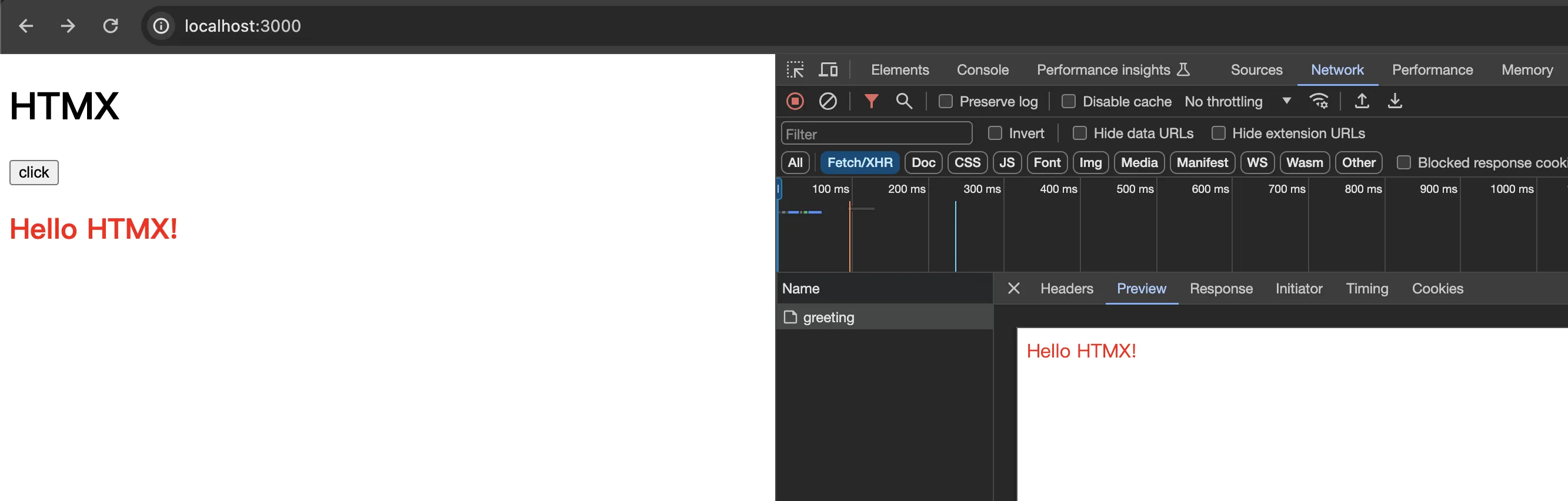
将 hx-swap 属性添加到按钮元素,设置为outerHTML:
<button hx-get="/greeting" hx-target="#h2" hx-swap="outerHTML">click</button>
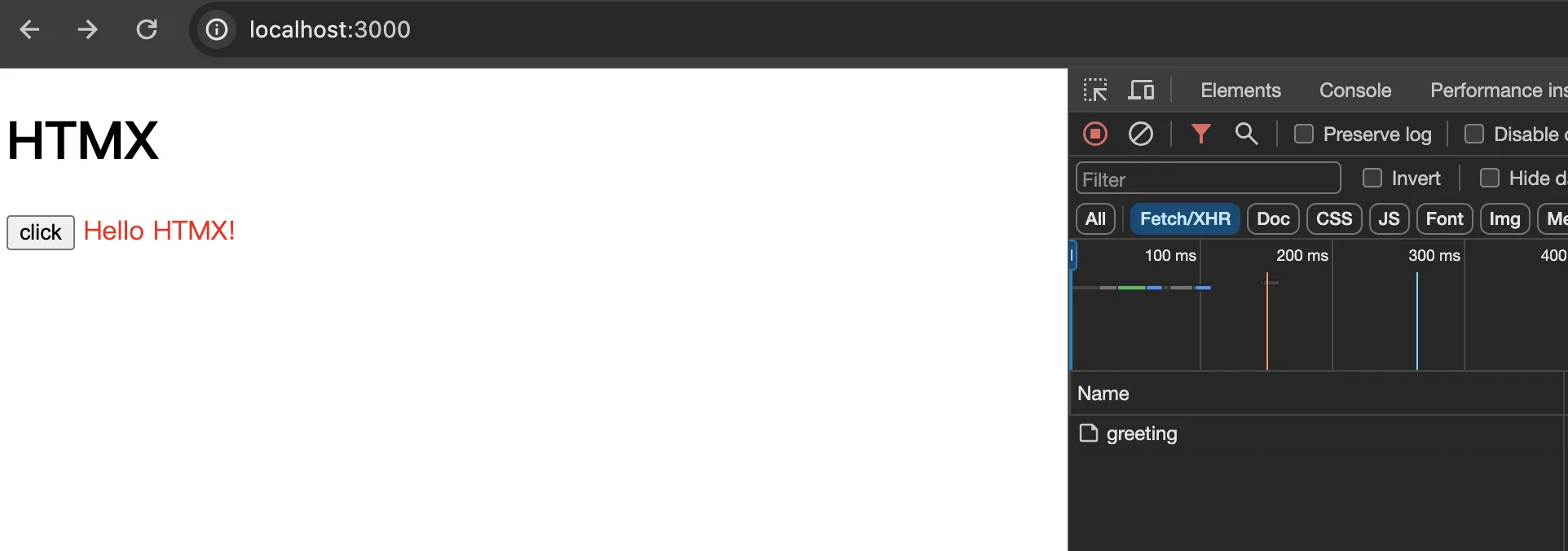
它将显示在Click按钮旁边。
加载显示
如果您想在向服务器发送请求后和返回数据之前显示加载指示器,您可以使用 HTMX 轻松实现此目的。
使用Promise配置服务器端在收到请求后等待2秒才返回。
app.get('/greeting', async (req, res) => {
await new Promise((resolve) => setTimeout(resolve, 2000));
res.send('<span style="color:red">Hello HTMX!</span>');
});
添加一个显示loading指示器的span标签,并在其class中添加htmx-indicator,并设置id。设置htmx-indicator为class是必须的。通过使用这个class,HTMX可以切换显示和隐藏。
<button hx-get="/greeting" hx-target="#h2" hx-indicator="#indicator">click</button>
<span class="htmx-indicator" id="indicator">Loading...</span>
<h2 id="h2">在此显示数据</h2>
当你点击“Click”按钮时,将会显示“Loading…”的文字。待请求完成后,“Loading…”的文字则会消失。
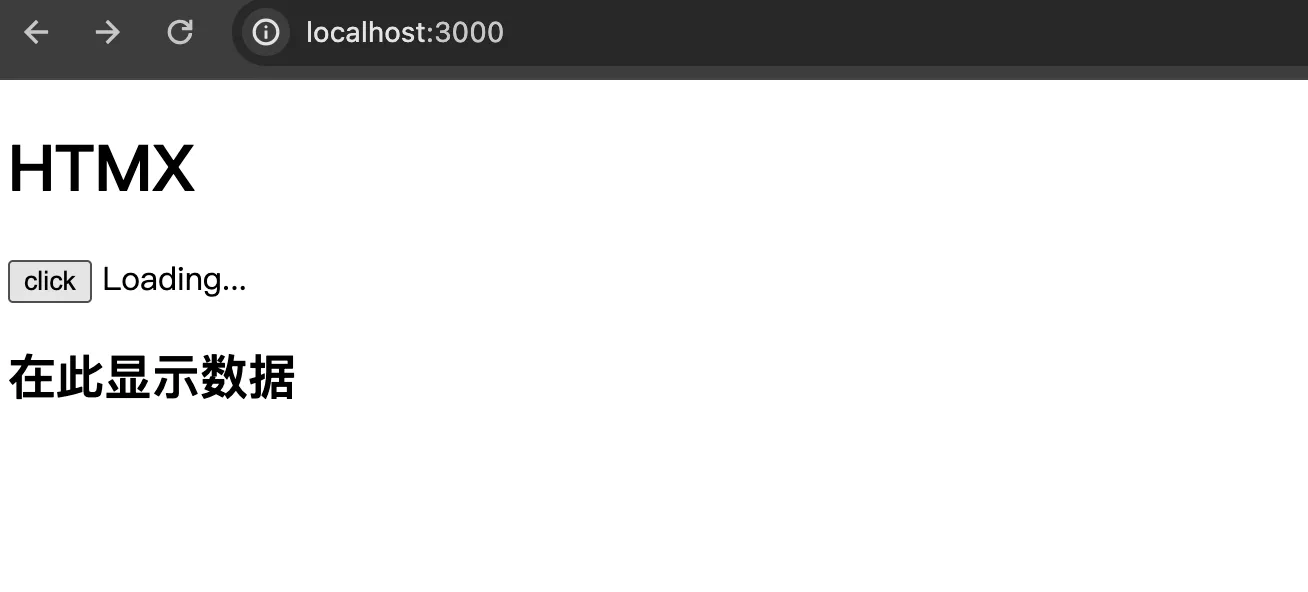
hx-trigger属性
点击按钮后会发送请求,但是可以通过hx-trigger来设置发送请求的事件。
如果你想在鼠标悬停在按钮上时发送请求,可以将hx-trigger属性设置为mouseover实现这一功能。
<button
hx-get="/greeting"
hx-target="#h2"
hx-indicator="#indicator"
hx-trigger="mouseover"
>
Click
</button>
显示列表
通过从后端服务器访问JSONPlaceHolder接口,在服务器上将获取到的JSON数据转换为HTML并返回,就可以在浏览器上显示用户列表。
<body>
<h1>HTMX</h1>
<button
hx-get="/users"
hx-target="#users"
hx-indicator="#indicator"
hx-swap="innerHTML"
>
Click
</button>
<span class="htmx-indicator" id="indicator">Loading...</span>
<h2>用户列表</h2>
<ul id="users"></ul>
</body>
在服务器端,使用fetch函数访问JSONPlaceHolder,将获取到的数据转换为HTML,然后返回。
app.get('/users', async (req, res) => {
const response = await fetch('https://jsonplaceholder.typicode.com/users');
const users = await response.json();
const html = `${users.map((user) => `<li>${user.name}</li>`).join('')}`;
return res.send(html);
});
当您单击浏览器上的“单击”按钮时,将显示用户列表。
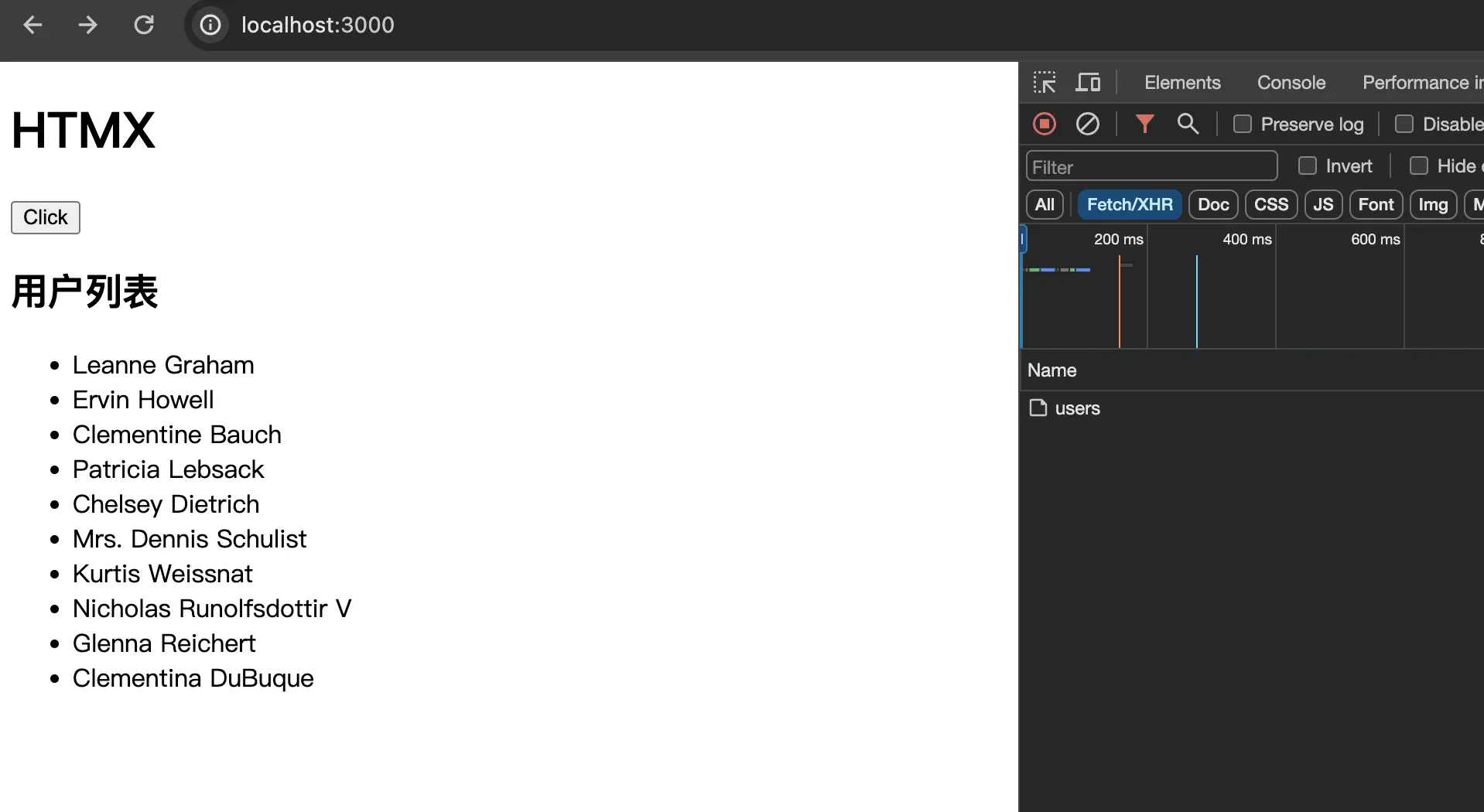



评论(0)