在我之前的文章 “Elasticsearch:设置 Elastic 账户安全” 我详细地介绍了如何为 Elasticsearch 配置安全。在那里我们使用了 elasticsearch-setup-passwords 命令来配置用户名及密码。这种方法,需要我们手动来创输入密码,或者由命令帮我们生成随机的密码。这种方法的坏处是不便于自动部署。假如我们有1万台服务器,那么我们需要操作1万遍才可以完成所有的工作。在今天的文章中,我们将介绍使用 elasticsearch-keystore 来设置密码,并使用 API 的方法来设置其它的内置用户密码。这种方法的好处是:你可以使用脚本或者其它自动部署工具,比如 ansible 来进行使用。
在今天的教程中,我将使用一个 Ubuntu OS 20.04 的机器来进行安装及部署。
在 Ubuntu 机器上安装 Elasticsearch
如果你还从来没有在你的机器上安装过 Elasticsearch 的话,那么你可以参阅我之前的文章 “如何在 AWS 上一步一步地安装 Elastic Stack”。我们可以按照如下的步骤来进行安装。
在 Ubuntu 上安装 Elasticsearch 非常简单。 我们将启用 Elasticsearch 存储库,导入仓库 GPG 密钥,然后安装 Elasticsearch 服务器。Elasticsearch 软件包随附 OpenJDK 的捆绑版本,因此你不必安装 Java。首先,更新程序包索引并安装添加新的 HTTPS 仓库所需的依赖项:
sudo apt updatesudo apt install apt-transport-https ca-certificates wget
导入仓库的 GPG 密钥:
wget -qO - https://artifacts.elastic.co/GPG-KEY-elasticsearch | sudo apt-key add -
上面的命令应该输出 OK,这表示密钥已成功导入,并且来自此存储库的软件包将被视为受信任的软件包。
接下来,通过发出以下命令将 Elasticsearch 仓库添加到系统中:
sudo sh -c 'echo "deb https://artifacts.elastic.co/packages/7.x/apt stable main" > /etc/apt/sources.list.d/elastic-7.x.list'
启用仓库后,通过输入以下命令安装 Elasticsearch:
sudo apt updatesudo apt install elasticsearch
安装过程完成后,Elasticsearch 服务将不会自动启动。 要启动服务并启用服务运行,请执行以下操作:
sudo service elasticsearch start
我们可以通过如下的命令来检查 Elasticsearch 服务是否已经被成功启动:
service elasticsearch status
如果你看到如下的状态:
$ service elasticsearch status● elasticsearch.service - Elasticsearch Loaded: loaded (/lib/systemd/system/elasticsearch.service; enabled; vendor> Active: active (running) since Tue 2021-01-26 08:17:24 CST; 3h 45min ago Docs: https://www.elastic.co Main PID: 1809 (java) Tasks: 90 (limit: 18985) Memory: 1.5G CGroup: /system.slice/elasticsearch.service ├─1809 /usr/share/elasticsearch/jdk/bin/java -Xshare:auto -Des.net> └─2448 /usr/share/elasticsearch/modules/x-pack-ml/platform/linux-x> 1月 26 08:17:12 liuxgu systemd[1]: Starting Elasticsearch...1月 26 08:17:24 liuxgu systemd[1]: Started Elasticsearch.
则表明 Elasticsearch 的服务已经被正常启动。我们可以通过如下的命令来检查 Elasticsearch 是否正常运行:
curl -X GET "localhost:9200/"
$ curl -X GET "localhost:9200/"{ "name" : "elk-1", "cluster_name" : "demo-elk", "cluster_uuid" : "rvdA4ZxgTqOEp6O28CT05w", "version" : { "number" : "7.10.2", "build_flavor" : "default", "build_type" : "deb", "build_hash" : "747e1cc71def077253878a59143c1f785afa92b9", "build_date" : "2021-01-13T00:42:12.435326Z", "build_snapshot" : false, "lucene_version" : "8.7.0", "minimum_wire_compatibility_version" : "6.8.0", "minimum_index_compatibility_version" : "6.0.0-beta1" }, "tagline" : "You Know, for Search"}
如果你能看到上面的输出,则表明 Elasticsearch 运行正常。你可以通过如下的命令来检查 Elasticsearch 的运行日志:
sudo journalctl -u elasticsearch
$ sudo journalctl -u elasticsearch-- Logs begin at Tue 2020-10-27 19:19:12 CST, end at Tue 2021-01-26 12:05:55 CS>1月 25 18:40:24 liuxgu systemd[1]: Starting Elasticsearch...1月 25 18:40:33 liuxgu systemd[1]: Started Elasticsearch.-- Reboot --1月 26 08:17:12 liuxgu systemd[1]: Starting Elasticsearch...1月 26 08:17:24 liuxgu systemd[1]: Started Elasticsearch.
它表明一切运行正常。
Elasticsearch keystore 介绍
我们可以像之前文章 “Elasticsearch:设置 Elastic 账户安全” 介绍的那样来配置 Elasticsearch 的安全。配置完后,我们必须重新启动 elasticsearch 服务即可。在今天的文章中,我们将使用一种不同的方法。这个方法可以使得我们将来很方便地使用脚本或者 ansible 这样的工具来进行自动部署。首先我们先来看一下两个重要的目录:
es_home 目录
/usr/share/elasticsearch
如果你仔细查看一下 Elasticsearch 的安装目录,我们会发现 Elasticsearch 被安装于上面的目录中:
$ pwd/usr/share/elasticsearchliuxg@liuxgu:/usr/share/elasticsearch$ lsNOTICE.txt README.asciidoc bin jdk lib modules plugins
es_conf_dir 目录
/etc/elasticsearch
这是一个 Elasticsearch 的配置目录。它具有 root 权限。我们必须使用如下的方法才可以进入:
$ suPassword: root@liuxgu:/home/liuxg# cd /etc/elasticsearchroot@liuxgu:/etc/elasticsearch# lselasticsearch.keystore jvm.options.d roles.ymlelasticsearch.yml log4j2.properties usersjvm.options role_mapping.yml users_roles
在上面,我们可以看到 Elasticsearch 的配资文件。我们在这里可以看到 elasticsearch.keystore 文件。这个是用来存放一些 key/value 的不想让别人知道的数据。
熟悉 elasticsearch-keystore
在这个章节里,我们先来熟悉一下 elasticsearch-keystore。在 /usr/share/elasticsearch 目录下,我们打入如下的命令:
sudo ./bin/elasticsearch-keystore -help
上面的命令显示:
$ sudo ./bin/elasticsearch-keystore -helpA tool for managing settings stored in the elasticsearch keystore Commands--------create - Creates a new elasticsearch keystorelist - List entries in the keystoreadd - Add a string settings to the keystoreadd-file - Add a file setting to the keystoreremove - Remove settings from the keystoreupgrade - Upgrade the keystore formatpasswd - Changes the password of a keystorehas-passwd - Succeeds if the keystore exists and is password-protected, fails with exit code 1 otherwise. Non-option arguments:command Option Description ------ ----------- -E <KeyValuePair> Configure a setting-h, --help Show help -s, --silent Show minimal output-v, --verbose Show verbose output
比如我们使用如下的命令来检查一下 keystore 是否含有 password:
$ sudo ./bin/elasticsearch-keystore has-passwdERROR: Keystore is not password-protected
上面显示我们的 keystore 目前还没有被密码所保护。我们可以使用如下的命令来设置 password:
$ sudo ./bin/elasticsearch-keystore passwdEnter new password for the elasticsearch keystore (empty for no password): Enter same password again: Elasticsearch keystore password changed successfully.
在上面,我们不输入任何东西,这样也就没设置任何的密码。我们将在接下来的练习中来设置这个密码。接下来,我们来看如何添加一个项到 keystore 中:
$ sudo ./bin/elasticsearch-keystore add user.nameEnter value for user.name:
在上面,我们输入任何东西。然后我们可以通过如下的命令来进行查看:
$ sudo ./bin/elasticsearch-keystore listkeystore.seeduser.name
在上面,我们可以看到有一个 user.name 的项被列出来了。这个是我们刚才创建的。我们可以通过如下的命令来进行删除:
$ sudo ./bin/elasticsearch-keystore remove user.nameliuxg@liuxgu:/usr/share/elasticsearch$ sudo ./bin/elasticsearch-keystore listkeystore.seed
在删除过后,我们再进行 list 来展示。我们发现刚才被创建的 user.name 不见了。
Elastic bootstrap password
在安装 Elasticsearch 时,如果 elastic 用户还没有密码,它将使用默认的 bootstrap。 bootstrap 是一种临时密码,使你可以运行设置所有内置用户密码的工具。
默认情况下,bootstrap 密码来自于随机化的 keystore.seed 设置,该设置在安装过程中添加到了密钥库中。 你不需要知道或更改此 bootstrap 密码。 但是,如果你在密钥库中定义了 bootstrap.password 设置,则将使用该值。 有关与密钥库进行交互的更多信息,请参阅安全设置。
注意:为内置用户(尤其是 elastic 用户)设置密码后,bootstrap 密码将不再使用。
为 Elasticsearch 配置安全
为了能够对 Elasticsearch 进行安全配置,我们必须修改 Elasticsearch 的配置文件。我们在 Elasticsearch 的配置目录中找到 elasticsearch.yml 文件。我们在该文件中,添加如下的一行:
/etc/elasticsearch/elasticsearch.yml
xpack.security.enabled: true
你需要使用 root 权限修改上面的文件。我们可以重新启动 elasticsearch 服务:
sudo service elasticsearch restart
如果我们这个时候在去访问 http://localhost:9200 的话,我们将不能访问 Elasticsearch。这是因为我们现在已经设置了安全。我们需要使用用户名及密码来访问才可以。
> $ curl -X GET "localhost:9200/"
>
> {"error":{"root\_cause":\[{"type":"security\_exception","reason":"missing authentication credentials for REST request \[/\]","header":{"WWW-Authenticate":"Basic realm=\\"security\\" charset=\\"UTF-8\\""}}\],"type":"security\_exception","reason":"missing authentication credentials for REST request \[/\]","header":{"WWW-Authenticate":"Basic realm=\\"security\\" charset=\\"UTF-8\\""}},"status":401}
我们接下来安装如下的步骤来配置安全用户:
1)创建 elasticsearch keystore:
$ pwd/usr/share/elasticsearchliuxg@liuxgu:/usr/share/elasticsearch$ sudo ./bin/elasticsearch-keystore create[sudo] password for liuxg: An elasticsearch keystore already exists. Overwrite? [y/N]yCreated elasticsearch keystore in /etc/elasticsearch/elasticsearch.keystore
2)设置 elasticsearch keystore permissions
sudo chown root:elasticsearch /etc/elasticsearch/elasticsearch.keystoresudo chmod 0660 /etc/elasticsearch/elasticsearch.keystore
在默认的安装下,/etc/elasticsearch/elasticsearch.keystore 的属性已经是我们所需要的。我们这个步骤可以省去。
# ls -al elasticsearch.keystore-rw-rw---- 1 root elasticsearch 199 1月 26 12:58 elasticsearch.keystore
3)通过如下的命令来检查 elasticsearck keystore 是否已经设置好
$ sudo ./bin/elasticsearch-keystore listkeystore.seed
4)配置 bootstrap 密码
我们可以参照官方文档 “Built-in users” 来进行配置。我们需要为 bootstrap 配置密码。我们可以使用如下的命令来得到一些帮助:
$ sudo ./bin/elasticsearch-keystore add -helpAdd a string settings to the keystore Non-option arguments:setting names Option Description ------ ----------- -E <KeyValuePair> Configure a setting -f, --force Overwrite existing setting without prompting, creating keystore if necessary -h, --help Show help -s, --silent Show minimal output -v, --verbose Show verbose output -x, --stdin Read setting values from stdin
我们可以使用 -x 选项从 stdin 中读取密码并配置:
$ pwd/usr/share/elasticsearchliuxg@liuxgu:/usr/share/elasticsearch$ echo "demopassword" | sudo ./bin/elasticsearch-keystore add -x "bootstrap.password"
在上面,我们为 bootstrap 设置了 demopassword 这个密码。经过上面的设置后,我们可以使用如下的命令来检查 elasticsearch keystore:
$ sudo ./bin/elasticsearch-keystore listbootstrap.passwordkeystore.seed
我们可以看到一个叫做 bootstrap.password 的项。
5)重新启动 elasticsearch 服务
我们使用如下的命令来重新启动 elasticsearch 服务:
sudo service elasticsearch restart
经过上面的重启后,我们可以使用如下的方法来检查一下:
curl -u elastic:demopassword localhost:9200
在上面,我们使用了超级账号 elastic 及之前设置的密码 demopassword。上面的命令显示的结果为:
$ curl -u elastic:demopassword localhost:9200{ "name" : "elk-1", "cluster_name" : "demo-elk", "cluster_uuid" : "rvdA4ZxgTqOEp6O28CT05w", "version" : { "number" : "7.10.2", "build_flavor" : "default", "build_type" : "deb", "build_hash" : "747e1cc71def077253878a59143c1f785afa92b9", "build_date" : "2021-01-13T00:42:12.435326Z", "build_snapshot" : false, "lucene_version" : "8.7.0", "minimum_wire_compatibility_version" : "6.8.0", "minimum_index_compatibility_version" : "6.0.0-beta1" }, "tagline" : "You Know, for Search"}
显然这个设置是对的。
6)为内置用户创建账号
为了说明问题的方便,我们将使用如下的一下账号及密码:
# A built-in superuser.elastic_username: elasticelastic_password: goodwitch # The user Kibana uses to connect and communicate with Elasticsearch.kibana_username: kibanakibana_password: badsanta # The user Logstash uses when storing monitoring information in Elasticsearch.logstash_system_username: logstash_systemlogstash_system_password: dragonprince # The user the Beats use when storing monitoring information in Elasticsearch.beats_system_username: beats_systembeats_system_password: avatar # The user the APM server uses when storing monitoring information in Elasticsearch.apm_system_username: apm_systemapm_system_password: mashaandthebear # The user Metricbeat uses when collecting and storing monitoring information in Elasticsearch. It has the remote_monitoring_agent and remote_monitoring_collector built-in roles.remote_monitoring_user_username: remote_monitoring_userremote_monitoring_user_password: gossipgir
我们可以直接使用 REST API 来创建用户名及密码,比如:
curl -u elastic:demopassword -XPOST "http://localhost:9200/\_security/user/elastic/\_password" -H 'Content-Type: application/json' -d'{ "password": "password"}'
比如在上面,我们使用了 API 来直接修改 elastic 用户的密码。经过上面的修改后,我们的超级用户 elastic 的密码就变成了 password 而不是之前的 demopassword:
> $ curl -u elastic:demopassword localhost:9200
>
> {"error":{"root\_cause":\[{"type":"security\_exception","reason":"unable to authenticate user \[elastic\] for REST request \[/\]","header":{"WWW-Authenticate":"Basic realm=\\"security\\" charset=\\"UTF-8\\""}}\],"type":"security\_exception","reason":"unable to authenticate user \[elastic\] for REST request \[/\]","header":{"WWW-Authenticate":"Basic realm=\\"security\\" charset=\\"UTF-8\\""}},"status":401}
取而代之的是如下的方式:
$ curl -u elastic:password localhost:9200{ "name" : "elk-1", "cluster_name" : "demo-elk", "cluster_uuid" : "rvdA4ZxgTqOEp6O28CT05w", "version" : { "number" : "7.10.2", "build_flavor" : "default", "build_type" : "deb", "build_hash" : "747e1cc71def077253878a59143c1f785afa92b9", "build_date" : "2021-01-13T00:42:12.435326Z", "build_snapshot" : false, "lucene_version" : "8.7.0", "minimum_wire_compatibility_version" : "6.8.0", "minimum_index_compatibility_version" : "6.0.0-beta1" }, "tagline" : "You Know, for Search"}
我们可以安装上面的方法如法炮制,为其它的内置账号来建立账号:
- Kibaba
> curl -u elastic:password -XPOST "http://localhost:9200/\_security/user/kibana/\_password" -H 'Content-Type: application/json' -d'{ "password": "badsanta"}'
- Logstash
> curl -u elastic:password -XPOST "http://localhost:9200/\_security/user/logstash\_system/\_password" -H 'Content-Type: application/json' -d'{ "password": "dragonprince"}'
- Beats
> curl -u elastic:password -XPOST "http://localhost:9200/\_security/user/beats\_system/\_password" -H 'Content-Type: application/json' -d'{ "password": "avatar"}'
- APM
> curl -u elastic:password -XPOST "http://localhost:9200/\_security/user/apm\_system/\_password" -H 'Content-Type: application/json' -d'{ "password": "mashaandthebear"}'
- Remote monitoring
> curl -u elastic:password -XPOST "http://localhost:9200/\_security/user/remote\_monitoring\_user/\_password" -H 'Content-Type: application/json' -d'{ "password": "gossipgirl"}'
这样我们就为所有的内置用户创建了账号。
经过上面的设置后,我们在其它的机器上访问 Ubuntu 系统上的机器,我们需要使用 elastic/password 来进行访问:

输入 elastic 及密码 password:

总结
在今天的练习中,我们为 Elasticsearch 配置了安全。我们通过 elasticsearch keystore 设置 bootstrap 密码,从而创建了超级用户 elastic 的访问。之后我们使用这个超级用户,并使用 REST API 来创建其它的内置用户。这个方法有别于我们之前的文章 “Elasticsearch:设置 Elastic 账户安全” 里所介绍的方法。但是这个方法可以让我们轻松地使用脚本或者 ansible 这样的工具进行大规模地部署,而不用交互。在接下来的文章中,我将展示如何使用 ansible 来为 Elasticsearch 进行进行自动化部署。敬请期待!
参考:
【1】https://linuxize.com/post/how-to-install-elasticsearch-on-ubuntu-20-04/
原文: https://blog.csdn.net/UbuntuTouch/article/details/113172420


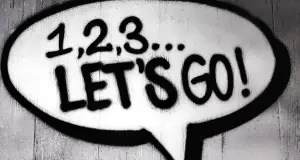







评论(0)