在 Flutter 中,CupertinoTimerPicker小部件用于显示iOS 风格的倒计时器选择器。它显示带有小时、分钟和秒旋转器的倒计时持续时间。持续时间范围为 0 到 23 小时 59 分 59 秒。
在这篇以代码为中心的文章中,我们将研究一个完整的示例,演示如何使用 showCupertinoModalPopup() 函数实现 CupertinoTimerPicker,然后学习该小部件的基础知识。
- CupertinoTimerPicker的构造函数
CupertinoTimerPicker({
Key? key,
CupertinoTimerPickerMode mode = CupertinoTimerPickerMode.hms,
Duration initialTimerDuration = Duration.zero,
int minuteInterval = 1,
int secondInterval = 1,
AlignmentGeometry alignment = Alignment.center,
Color? backgroundColor,
double itemExtent = _kItemExtent,
required ValueChanged<Duration> onTimerDurationChanged
})
-
key:组件的可选键。
-
mode:可选参数,指定计时器选择器的模式。它可以是以下值之一:CupertinoTimerPickerMode.hms(默认)、CupertinoTimerPickerMode.hm、CupertinoTimerPickerMode.ms 或 CupertinoTimerPickerMode.s。
-
initialTimerDuration:可选参数,指定计时器的初始持续时间。它默认为零。
-
minuteInterval:一个可选参数,指定分钟微调器的粒度。它必须是能整除 60 的正整数。默认为 1。
-
secondInterval:可选参数,指定第二个微调器的粒度。它必须是能整除 60 的正整数。默认为 1。
-
alignment:一个可选参数,指定计时器选择器应如何在其可用空间内定位。它默认位于中心。
-
backgroundColor:可选参数,指定计时器选择器的背景颜色。它默认为白色。
-
onTimerDurationChanged:当用户更改计时器持续时间时调用的必需回调函数。它采用 Duration 参数作为新的持续时间。
-
例子
我们在屏幕中间显示时间和一个按钮,点击按钮会从底部弹出 CupertinoTimerPicker,然后就可以选择需要的时间。代码如下:
//main.dart
import 'package:flutter/cupertino.dart';
void main() => runApp(const TimerPickerApp());
class TimerPickerApp extends StatelessWidget {
const TimerPickerApp({Key? key}) : super(key: key);
@override
Widget build(BuildContext context) {
return const CupertinoApp(
debugShowCheckedModeBanner: false,
theme: CupertinoThemeData(brightness: Brightness.light),
title: "KindaCode.com",
home: KindaCodeDemo(),
);
}
}
class KindaCodeDemo extends StatefulWidget {
const KindaCodeDemo({Key? key}) : super(key: key);
@override
State<KindaCodeDemo> createState() => _KindaCodeDemoState();
}
class _KindaCodeDemoState extends State<KindaCodeDemo> {
// The duration the user has selected.
// In the beginning, it is set to 10 minutes and 30 seconds.
Duration duration = const Duration(minutes: 10, seconds: 30);
// This function is triggered when the "show timer picker" button is pressed.
void _showDialog() {
showCupertinoModalPopup(
context: context,
builder: (BuildContext context) => Container(
height: 300,
padding: const EdgeInsets.only(top: 6.0),
margin: EdgeInsets.only(
bottom: MediaQuery.of(context).viewInsets.bottom,
),
color: CupertinoColors.systemBackground.resolveFrom(context),
child: SafeArea(
top: false,
child: Column(
children: [
Row(
mainAxisAlignment: MainAxisAlignment.spaceBetween,
children: [
// Close the modal
CupertinoButton(
child: const Text('Cancel'),
onPressed: () => Navigator.pop(context),
),
// Save the duration and close the modal
CupertinoButton(
child: const Text('Done'),
onPressed: () {
Navigator.pop(context);
setState(() {});
},
),
],
),
// The timer picker widget
Expanded(
child: CupertinoTimerPicker(
mode: CupertinoTimerPickerMode.hms,
initialTimerDuration: duration,
secondInterval: 5,
// This is called when the user changes the timer's
// duration.
onTimerDurationChanged: (Duration newDuration) {
duration = newDuration;
},
),
),
],
),
),
),
);
}
@override
Widget build(BuildContext context) {
return CupertinoPageScaffold(
navigationBar: const CupertinoNavigationBar(
middle: Text('KindaCode.com'),
),
child: Center(
child: Column(
mainAxisAlignment: MainAxisAlignment.center,
children: [
Text(
duration.toString().split('.').first,
style: const TextStyle(fontSize: 40),
),
const SizedBox(height: 20),
CupertinoButton.filled(
onPressed: _showDialog,
child: const Text('Show Timer Picker'),
),
],
),
),
);
}
}




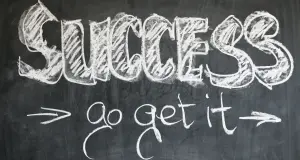







评论(0)