效果
我们先来看一下要实现的效果:
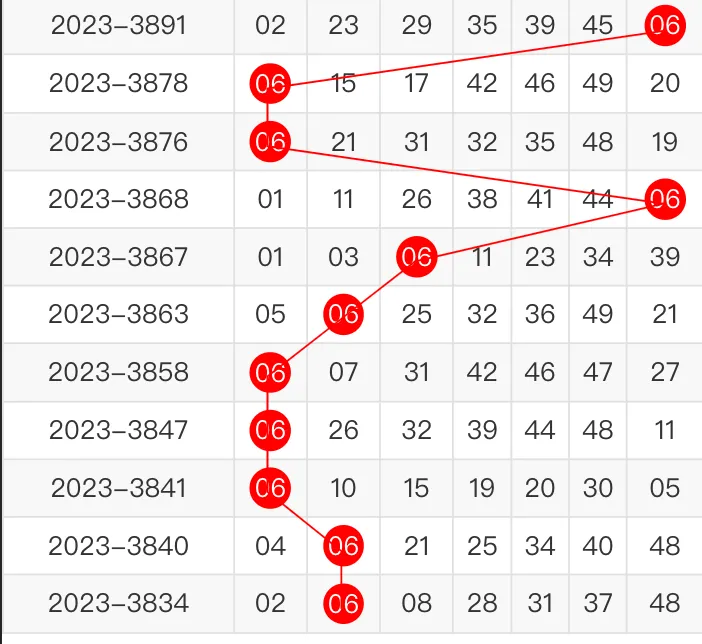
原理
渲染页面的时候把需要连线的点加上“标记”类名,然后再把这些带有标记的元素用线段连接起来。
数据
const data = ref([
{
p: '2023-01',
list: [
{ num: 10, active: 0 },
{ num: 2, active: 0 },
{ num: 14, active: 1 },
{ num: 33, active: 0 },
{ num: 11, active: 0 },
{ num: 14, active: 0 },
{ num: 18, active: 0 }
]
},
{
p: '2023-02',
list: [
{ num: 10, active: 0 },
{ num: 2, active: 0 },
{ num: 14, active: 0 },
{ num: 33, active: 0 },
{ num: 11, active: 1 },
{ num: 14, active: 0 },
{ num: 18, active: 0 }
]
},
{
p: '2023-03',
list: [
{ num: 12, active: 1 },
{ num: 20, active: 0 },
{ num: 17, active: 0 },
{ num: 23, active: 0 },
{ num: 17, active: 0 },
{ num: 14, active: 0 },
{ num: 18, active: 0 }
]
},
{
p: '2023-04',
list: [
{ num: 12, active: 0 },
{ num: 20, active: 0 },
{ num: 17, active: 0 },
{ num: 23, active: 0 },
{ num: 17, active: 0 },
{ num: 14, active: 1 },
{ num: 18, active: 0 }
]
}
//...更多数据
])
页面
<div class="table-wrap">
<table>
<tr style="line-height: 28px; vertical-align: middle">
<th>期号</th>
<th>正一</th>
<th>正二</th>
<th>正三</th>
<th>正四</th>
<th>正五</th>
<th>正六</th>
<th>特码</th>
</tr>
<tr v-for="item in data" :key="item">
<td>
<div>{{ item.p }}</div>
</td>
<td v-for="(childItem, index) in item.list" :key="index">
<div :class="childItem.active === 1 ? 'lableNum' : ''">{{ childItem.num }}</div>
</td>
</tr>
</table>
</div>
<style lang="scss">
.table-wrap {
.lableNum {
background-color: #ff0000;
position: relative;
border-radius: 50%;
color: #fff !important;
width: 22px;
height: 22px;
line-height: 22px !important;
left: 50%;
transform: translate(-50%, -0%);
font-size: 15px;
}
table {
width: 100%;
background: #fff;
//margin-top: 0.12rem;
border-collapse: collapse;
text-align: center;
tr {
line-height: 28px;
}
th {
font-weight: normal;
background: #a96223;
color: #ffffff;
border: 0.5px solid #b77a45;
}
tr:nth-of-type(2n) {
background: #f8f8f8;
}
td {
border: 0.5px solid #e1e1e1;
font-size: 13px;
}
.red {
width: 24px;
height: 24px;
color: #fff;
background: red;
border-radius: 50%;
text-align: center;
line-height: 24px;
margin: 0 auto;
}
}
}
</style>
创建连线(画线方法)
封装画线函数
// fn.ts
//画线函数
export const fnLineChart = function (eleDots: any) {
eleDots.forEach((ele: any, index: number) => {
const eleNext: any = eleDots[index - 1]
if (!eleNext) {
return
}
let eleLine = ele.querySelector('i')
if (!eleLine) {
eleLine = document.createElement('i')
eleLine.className = 'line'
ele.appendChild(eleLine)
}
// 记录坐标
const boundThis = ele.getBoundingClientRect()
// 下一个点的坐标
const boundNext = eleNext.getBoundingClientRect()
// 计算长度和旋转角度
const x1 = boundThis.left,
y1 = boundThis.top
const x2 = boundNext.left,
y2 = boundNext.top
// 长度
const distance = Math.sqrt((x2 - x1) * (x2 - x1) + (y2 - y1) * (y2 - y1))
// 弧度
const radius = Math.atan2(y2 - y1, x2 - x1)
// 设置线条样式
eleLine.style.width = distance + 'px'
eleLine.style.transform = `rotate(${radius}rad)`
eleLine.style.position = 'absolute'
eleLine.style.left = '50%'
eleLine.style.top = '50%'
eleLine.style.height = '1px'
eleLine.style.boxSizing = 'border-box'
eleLine.style.background = '#FF0000'
eleLine.style.transformOrigin = 'left center'
eleLine.style.marginTop = '-1px'
eleLine.style.pointerEvents = 'none'
eleLine.style.zindex = '-1'
})
以上函数接受一个包含坐标信息的数组作为参数,主要功能是根据传入的坐标信息,计算出线条的长度和旋转角度,并将线条样式应用到相应的元素上。
首先通过遍历传入的坐标数组,获取当前点和下一个点的坐标信息。然后,通过使用两点之间的坐标差值,计算出线条的长度和旋转角度。
接下来,创建一个<i>元素,并将其添加到当前点所在的元素中。如果当前点已经存在<i>元素,则直接使用已有的<i>元素。
然后,设置线条样式。首先,计算线条的宽度,即两点之间的距离。然后,根据旋转角度,设置线条的旋转角度。接着,设置线条的位置、高度、背景颜色等样式属性。
最后,将线条元素的一些特殊样式属性设置为绝对定位和层级为-1,以确保线条位于其他元素之后。
使用了一些数学计算和DOM操作,实现了根据坐标信息绘制线条的功能。
使用函数
import { fnLineChart } from '@/utils/fn.ts'
nextTick(() => {
let eleDots = document.querySelectorAll('.lableNum')
console.log(eleDots)
fnLineChart(eleDots)
})
在回调函数中,首先使用document.querySelectorAll方法获取所有类名为.lableNum的元素,并将其保存在eleDots变量中。
最后,调用fnLineChart函数,并将eleDots作为参数传入。这个函数用于绘制线条图,将传入的元素集合作为参数,根据元素的坐标信息绘制相应的线条。
通过将代码放入nextTick回调函数中,可以确保在下一个DOM更新周期中执行代码,这样可以避免在数据更新后立即执行DOM操作,从而提高性能和避免可能的错误。
参考的文章:https://blog.csdn.net/weixin_45461674/article/details/119410694?spm=1001.2014.3001.5501



评论(0)